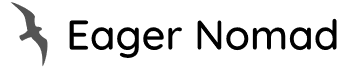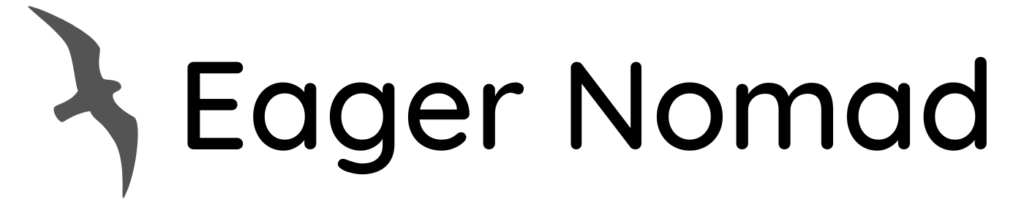The page you’re looking for is no longer available.
Consider reading one of our other helpful guides, like:
- Taiwan Receipt Lottery Winning Numbers: November & December ’23
- Taiwan Receipt Lottery Winning Numbers: September & October ’23
- Taiwan Receipt Lottery Winning Numbers: July & August ’23
- Taiwan Delicacies to Bring Home
- Where to Stay in Taipei: Best Places Compared
- Indoor Things to do in Taipei
- Things to do in Taipei with Kids
Not what you’re looking for?
Filter your search by exploring these categories: